
Surely for many PC users is nota secret that, despite the stated minimum system requirements, Windows 10, in comparison with its predecessors, looks quite "gluttonous" in terms of used resources. How to reduce the CPU load and reduce the consumption of RAM, now and will be considered. You can do this in several ways, often not depending on each other.
Before embarking on the practical use of ready-made recommended solutions, let's consider the basic methods for deactivating unnecessary services and components.

It is necessary to pay attention to the following fact: it is possible to solve the problem of how to reduce the processor load or reduce the use of RAM using the following sections:
Of course, you can also dig into the system registry. However, for an uninitiated user this will be quite problematic. Moreover, most of the settings can be made without resorting to this method.
As a rule, the first thing, when observedincreased consumption of system resources, usually users start actively calling the "Task Manager" (combination Ctrl + Alt + Del, Crel + Alt + Esc, taskmgr in the "Run" console).

Naturally, all active in theCurrently, processes or applications, and services running in the background. Immediately give the first remark. "Task Manager" Windows 10 in the standard mode allows you to view or disable services and processes only once. This is typical for all Microsoft systems. In other words, if a process starts with the system, it will be reactivated again when it is restarted.
Nevertheless, from all that displays"Task Manager" Windows 10, in the first place it is safe to deactivate exclusively user processes. If you pay attention, in the column of the running process type, you can find three types of descriptions: Windows processes, background processes and applications. Needless to say, in the matter of how to reduce the CPU load, you should proceed from the fact that system services can not be disabled. This can have unpredictable consequences. All that is marked as "Application" can be terminated (these are programs that work in windowed mode).
In the services and processes section, you need to be extremelycareful. What should I disable? For example, if the system does not have an installed printer, you can deactivate the print service that runs in the background of spoolsv.exe (Spooler - "Print Manager"). In general, you first need to look at which process causes the maximum CPU load, and only then make a decision to disconnect it. But, again, the trip will be one-off. In order for the process not to start again, when the computer is restarted, at first it is necessary to use at least the deactivation of the startup items.
To disable services that start withWindows, there are two main options. In the first case, you can access the Startup tab, which is in the "Task Manager" itself, in the second - use the configuration settings.
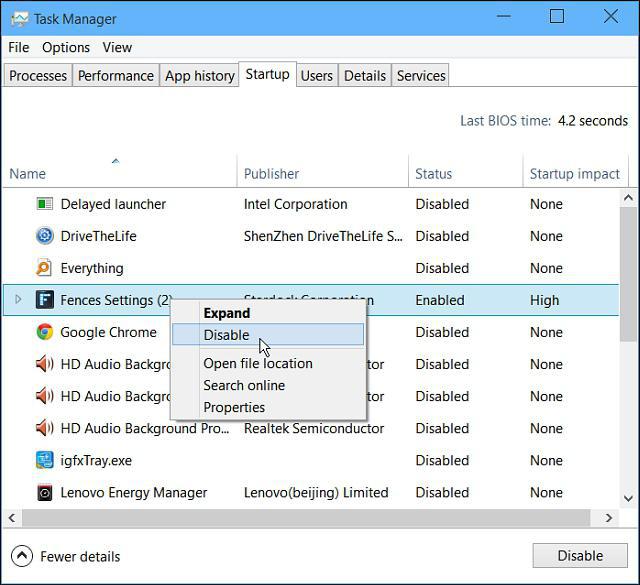
In the "Task Manager" do it enoughsimply - you need to right-click the submenu and select the shutdown command. Slightly to the right there is a column in which there is a description of the degree of influence of the process on the system. By and large in this section, you can turn off everything, leaving only the Windows Defender service. If a high-quality antivirus is installed, you can disable it. To enter the configuration settings, use the msconfig command. It is registered in the corresponding line of the "Run" menu, after which the startup partition is selected, but it again leads the user to the "Task Manager".

It is better to turn to the services tab. In order to not accidentally disable something important, you can tick the box to hide Microsoft services, and then look at what's left. In principle, you can leave unless the stopped plug-in Adobe Flash Player, because it is used in browsers. In both cases, you will need to restart the computer. This is a prerequisite for the changes to take effect.
However, in order not to rummage in componentssystem configuration, the question of how to reduce the CPU load due to the presence of unnecessary active services is resolved by disabling some of the system's capabilities.

To do this, in the "Control Panel" you need to findsection of programs and components where to disconnect unused. For example, you can deactivate the same print service or the Hyper-V module responsible for creating and using a virtual machine.
Many services can be deactivated fromcorresponding management section. You can call it from the same Task Manager by clicking the services display button. Or, open the editor manually using the services.msc command in the "Run" console.

Here you can disable at least three processes: geographic location, diagnostic tracing and the dmwappushservice process. All this is the spy functions of the system. In addition, if you are using a netbook that does not have an optical drive, you should deactivate the CD-burning service. In general, you can disable both the firewall, and secondary login, and wireless configuration, and the Windows Search indexing service, and the server, and the enumeration of portable devices, and debugger, and error logging, and the Application Compatibility Assistant. Deactivation is performed by setting the corresponding start option in the menu, which is caused by a double click on the service.
Finally, if the user does not know what exactly is in thesystem can be disabled, or simply does not want to do such things, you can always ask for help from optimizers. They will do all the work for him. In any such application there is not only a deep cleaning system, but also modules that control the same autoload items that the system is hidden from the user's eyes. Accordingly, and deactivation of all unnecessary will be as safe as possible. True, the components of Windows, which were described just above, you still have to disable manual mode. And here, the deactivation of visual effects, which can be done from the service and security section or with the help of the same optimizers, was not considered.
</ p>